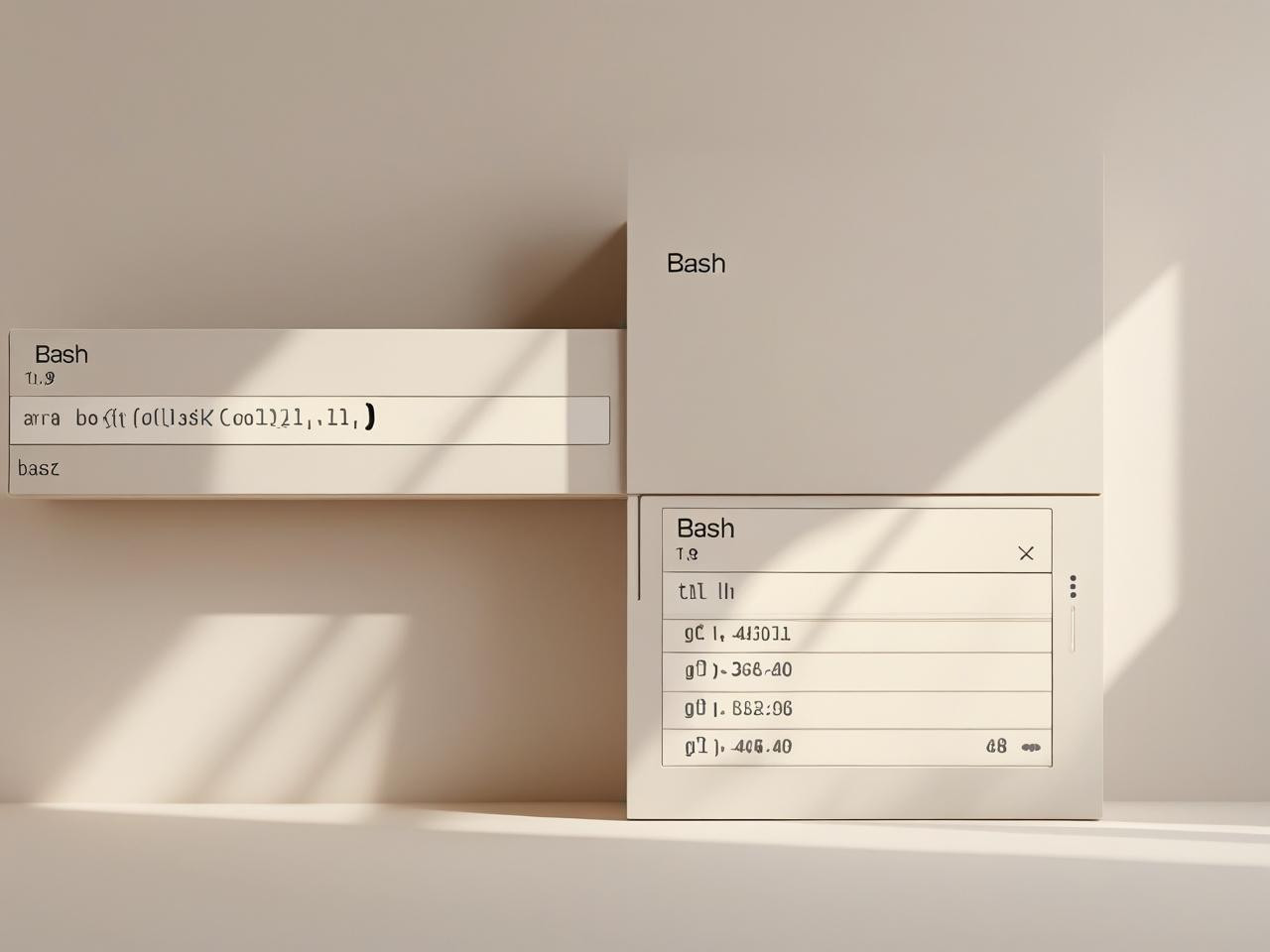
Handling User Input in Bash
In any kind of interactive scripting, capturing and processing user input is essential. It turns static, one-dimensional scripts into dynamic tools that can respond to the person running them. Whether you’re prompting for usernames, asking for confirmation, or accepting paths and configuration values, Bash makes user interaction both simple and powerful.
This article will walk you through all the crucial concepts related to reading user input in Bash — from basic use cases to silent inputs, default values, and timeouts — all written for beginners but with enough detail to support growing confidence in scripting.
Why Is User Input Important in Bash?
Scripts that simply execute a series of hardcoded commands are limited in scope. But by adding interactivity, you give the user control over:
What actions are performed
Which values are passed to commands
What data is handled or ignored
How the flow of logic behaves
This transforms your script into a tool — customizable, reusable, and much more valuable.
The read Command — Core of User Input
In Bash, the read command is used to capture data typed by the user via the terminal. It’s simple to use but also supports various options to modify behavior (like silent input, timeouts, and default values).
read variable_name
This command waits for the user to type something and hit Enter. The input is stored in the specified variable.
echo “What is your favorite programming language?”
read language
echo “You said: $language”
This script asks a question and then displays the user’s response. It’s a good start, but we can go further.
Accepting Multiple Inputs
You can accept several pieces of input at once and assign them to different variables.
echo “Enter your first and last name:”
read firstName lastName
echo “Hello, $firstName $lastName!”
The read command splits the user’s input based on spaces. This is helpful when dealing with names, parameters, or file paths.
The -p flag allows you to prompt the user on the same line as the input, improving visual flow.
read -p “Enter your country: ” country
echo “Country: $country”
When dealing with passwords or sensitive data, you don’t want user input to be visible. Use -s for silent input.
read -sp “Enter your password: ” password
echo -e “\nPassword accepted.”
Note: We use -e with echo to interpret \n (newline) for a clean break.
Want to limit how long the user has to respond? The -t option allows you to set a timeout in seconds.
read -t 5 -p “Enter a number in 5 seconds: ” num
echo “You entered: $num”
If the user doesn’t input anything within the specified time, the command exits silently and the variable remains empty.
Setting Default Values with :-
Sometimes, you want to use a default value if the user doesn’t input anything. You can do this with parameter expansion:
read -p “Enter your city [Default: Berlin]: ” city
city=${city:-Berlin}
echo “City: $city”
This assigns Berlin if the user presses Enter without typing anything.
You can loop until the user provides acceptable input.
while true; do
read -p “Do you want to continue? (yes/no): ” answer
if [[ “$answer” == “yes” || “$answer” == “no” ]]; then
echo “You chose $answer.”
break
else
echo “Please enter ‘yes’ or ‘no’.”
fi
done
This is useful for validation, configuration prompts, or interactive menus.
Reading Into Arrays: read -a
If a user enters multiple values, you can store them in an array using the -a option.
read -p “Enter three fruits: ” -a fruits
echo “You entered: ${fruits[0]}, ${fruits[1]}, and ${fruits[2]}”
This makes it easy to process a list of entries from the user.
Reading Line-by-Line from Files
You can also use read in a loop to process text files line-by-line:
while read -r line; do
echo “Line: $line”
done < file.txt
This is handy for batch operations, configuration files, or processing log data.
Practical Script Example
Here’s a small practical script that uses multiple input features:
#!/bin/bash
read -p “Enter a username: ” user
read -sp “Enter a password: ” pass
echo
read -p “Would you like to create this user? (yes/no): ” confirm
if [[ “$confirm” == “yes” ]]; then
echo “Creating user ‘$user’…”
#Placeholder: Replace with actual user creation commands
else
echo “Operation cancelled.”
fi
This simulates a user management interface using Bash alone.