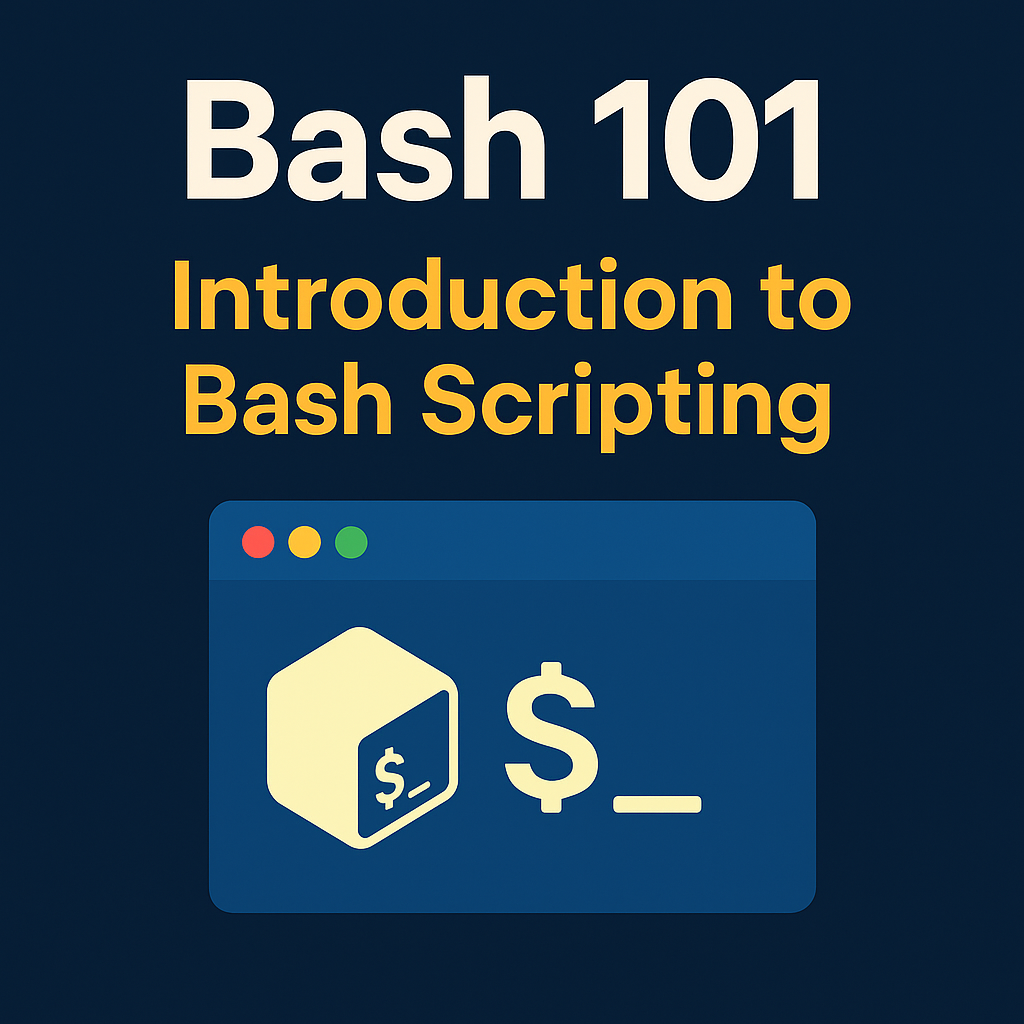
What is Bash?
Bash, short for Bourne Again Shell, is a command-line interface (CLI) and scripting language used on Unix-like operating systems such as Linux and macOS.
It allows users to interact with their computer by typing text-based commands and also enables them to automate tasks using scripts.
Bash = Shell + Scripting Language + Automation Tool
Originally released in 1989 as part of the GNU Project, Bash has become the default shell on most Linux distributions and is essential in system administration, development, and cybersecurity.
Difference Between Terminal, Shell, and Bash
Term Role Description
Terminal Interface The window or app that allows users to input commands. It’s like the
screen or tool where you type commands.
Shell Interpreter The actual program that processes your commands. Multiple types exist:
sh, bash, zsh, fish.
Bash Shell Type A specific shell (Bourne Again SHell), widely used for scripting and
automation.
Why Should You Learn Bash?
Bash isn’t just for Linux nerds — it’s a powerful tool that every tech enthusiast, developer, or cybersecurity professional should master.
🔹 1. Automate Anything
From setting up environments to running backups and renaming files, Bash lets you write scripts that save time and effort.
🔹 2. Essential for Cybersecurity
Bash scripting is vital in penetration testing, creating custom tools, parsing logs, and automating reconnaissance.
🔹 3. Manage Linux Like a Pro
If you’re managing Linux servers or cloud environments (like AWS, Azure, or GCP), Bash helps control users, services, permissions, and more.
🔹 4. Build a DevOps Foundation
DevOps workflows use Bash for setting up pipelines, configuring environments, and handling deployments.
🔹 5. It’s Everywhere
Bash is available on Linux, macOS, Windows (via WSL), and Android (via Termux). It’s universal, lightweight, and powerful.
How to Access Bash on Your System
Depending on your platform, accessing Bash is quick and easy. Here’s how:
🐧 Linux (Ubuntu, Kali, Arch, etc.)
Bash is pre-installed.
Open the terminal with Ctrl + Alt + T.
Start Bash by typing:
bash
🍏 macOS
Terminal comes built-in (Applications > Utilities > Terminal).
macOS uses Zsh by default now, but Bash is still available:
chsh -s /bin/bash
You can also install updated Bash via Homebrew:
brew install bash
🪟 Windows
Install Git Bash: https://git-scm.com
Or enable WSL (Windows Subsystem for Linux):
wsl –install
Access a full Linux Bash shell inside Windows.
📱 Android (via Termux)
Install Termux from F-Droid: https://f-droid.org/packages/com.termux/
Run Termux, and you’re in a Bash shell by default.
No matter your OS, you can start learning Bash immediately.
First Bash Commands
Open your terminal and type:
echo “Hello, Bash!”
pwd # Shows your current directory
ls # Lists files and folders
mkdir test # Creates a folder
cd test # Enters the folder
touch file.txt # Creates a file