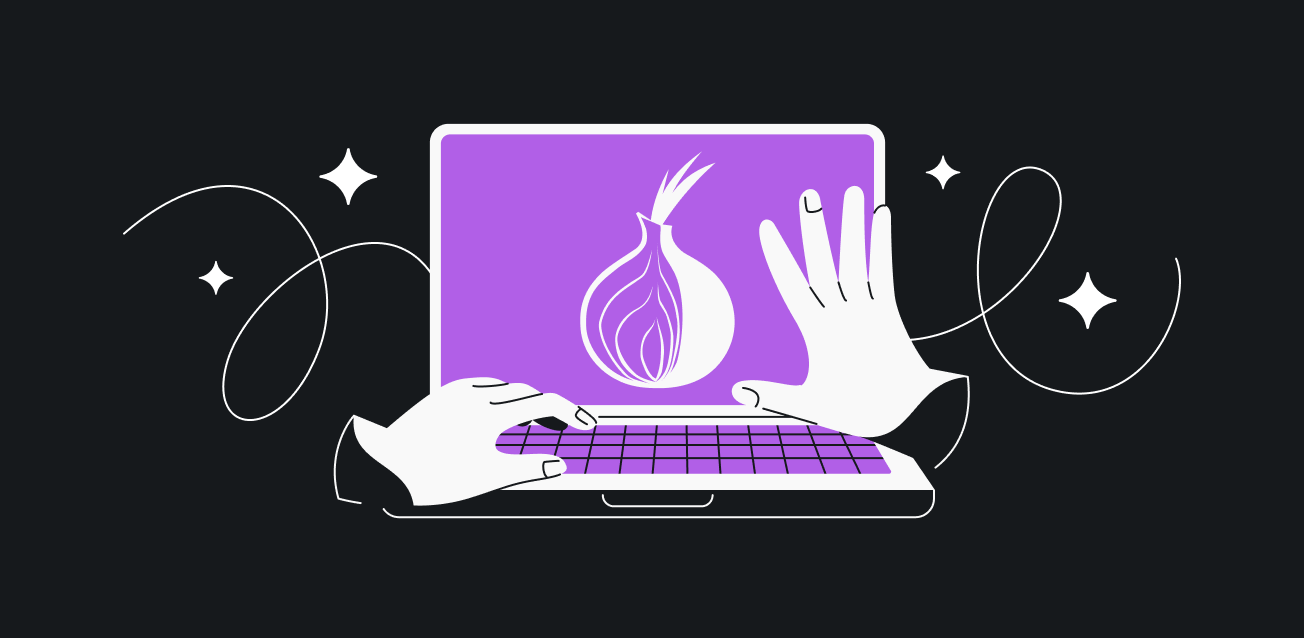
Privacy and anonymity online are increasingly important in an era of mass surveillance, data collection, and censorship. The Tor network is one of the most effective tools for protecting your identity and routing your internet traffic through multiple encrypted relays.
The Tor Bundle (Tor Browser + Tor Network) allows Windows users to anonymize their web browsing by default. However, many users want to extend Tor’s protection to all internet traffic—not just browsing. This guide explains how to configure the Tor Bundle on Windows to proxy all system traffic through Tor.
—
1. Understanding Tor and How It Works
What is Tor?
Tor (The Onion Router) is a decentralized network that anonymizes internet traffic by routing it through multiple encrypted relays (nodes). Each relay only knows the previous and next hop, making it extremely difficult to trace the original source.
How Tor Proxying Works
- Entry Node (Guard Relay): The first relay that receives your encrypted traffic.
- Middle Relay: Passes the traffic further without knowing the origin.
- Exit Node: The final relay that sends your traffic to the destination (e.g., a website).
By default, the Tor Browser routes only web traffic through Tor. To proxy all system traffic, we need additional configuration.
—
2. Installing the Tor Bundle on Windows
Step 1: Download Tor Browser
- Visit the official Tor Project website: https://www.torproject.org/
- Download the Tor Browser for Windows.
- Run the installer and follow the setup instructions.
Step 2: Verify Tor is Working
- Launch Tor Browser.
- Check if you connect successfully by visiting: https://check.torproject.org/
- If it confirms you’re using Tor, proceed to the next step.
—
3. Configuring System-Wide Tor Proxying
To route all Windows traffic through Tor, we need to use Tor’s SOCKS5 proxy or set up a transparent proxy using tools like torsocks or Whonix Gateway. Below, we cover two methods:
Method 1: Using Tor’s Built-in SOCKS5 Proxy
Tor runs a SOCKS5 proxy on 127.0.0.1:9050 by default. We can configure applications to use this proxy.
Step 1: Configure Individual Applications
Many apps (e.g., Firefox, Telegram, Discord) allow manual proxy settings:
- Proxy Type: SOCKS5
- IP:
127.0.0.1
- Port:
9050
Step 2: Force All Traffic via Tor with Proxifier
For apps that don’t support proxies, use Proxifier (paid) or FreeCap (free):
- Download Proxifier: https://www.proxifier.com/
- Add a new proxy:
- Address:
127.0.0.1
- Port:
9050
- Protocol: SOCKS5
- Set a rule to redirect all traffic through Tor.
Method 2: Using Tor + VPN (More Secure)
A Tor-over-VPN setup improves privacy:
- Connect to a trusted VPN first.
- Launch Tor Browser (or system-wide Tor proxy).
- This way, your ISP only sees VPN traffic, not Tor.
—
4. Risks and Limitations
While Tor provides strong anonymity, it has limitations:
- Exit Node Risks: Malicious exit nodes can spy on unencrypted traffic (use HTTPS everywhere).
- Slow Speeds: Tor’s multi-hop routing slows down connections.
- DNS Leaks: Some apps bypass Tor; use tools like
DNSCrypt to prevent leaks.
- Blocking: Some networks block Tor; use bridges (
obfs4 or meek) to bypass censorship.
—
5. Advanced: Running a Tor Transparent Proxy
For full system-wide proxying, you can set up a virtual machine (Whonix) or use Windows Subsystem for Linux (WSL) with torsocks.
Using Whonix (Recommended for Full Anonymity)
- Download Whonix Gateway: https://www.whonix.org/
- Run it in VirtualBox.
- Configure Windows to route all traffic through the Whonix gateway.
Using WSL + torsocks
- Install WSL (Windows Subsystem for Linux).
- Install Tor in WSL (
sudo apt install tor).
- Use
torsocks to force apps through Tor.
—
6. Verifying Your Tor Setup
To ensure all traffic is proxied:
—
7. Conclusion
The Tor Bundle provides excellent anonymity for web browsing, but with additional configuration, you can route all Windows traffic through Tor. Whether using SOCKS5 proxies, Proxifier, or a Whonix gateway, you can achieve near-complete traffic anonymization.
However, no system is 100% anonymous. Always:
- Use HTTPS.
- Avoid logging into personal accounts.
- Keep software updated.
- Combine Tor with a VPN for extra security.
By following this guide, you can significantly enhance your privacy and security on Windows.